LinkedIn is the largest social network for working professionals. Two new members join LinkedIn every second. This makes it the ideal platform to either grow a business or land high-quality career opportunities.
That’s why I want to help you use LinkedIn to your advantage by giving you the top 7 strategies to get you started on LinkedIn.
If we’ve never met before, I’m Heather Austin from ProfessorAustin.com and The Career Club on Facebook and here, I share simple solutions to help you build a business or launch a career you love.
Free LinkedIn Mini Course
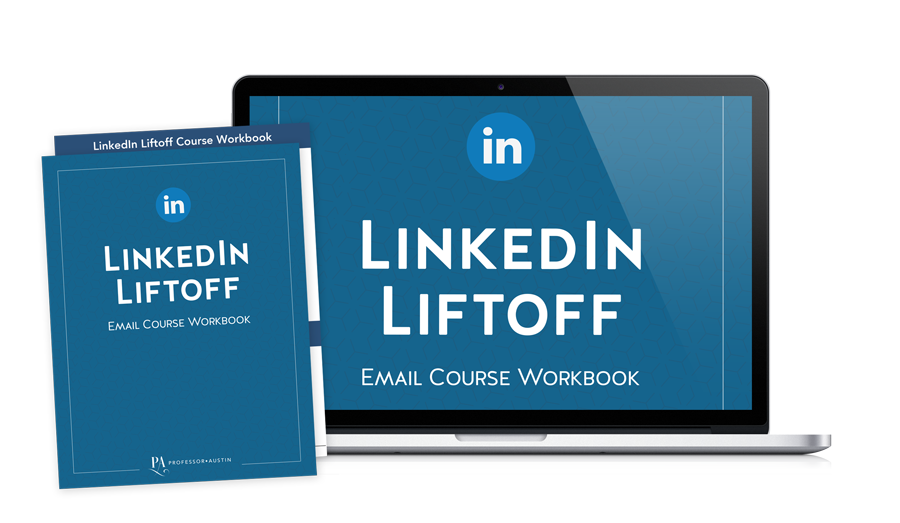
LinkedIn is the place to be for professionals and job seekers. Let your LinkedIn profile help you find and land your dream job. Access your FREE LinkedIn mini course today!
Step 1 – Add a Professional Profile Picture
One of the first places a potential connection will look when they reach your profile is your profile picture. So the first thing you need to do for your LinkedIn account is upload a professional photo in which you are smiling, dressed appropriately, and looking directly at the camera.
First impressions are everything! LinkedIn has reported that profiles with a photo have 21x more profile views and 9x more connection requests.
To make sure you upload the perfect profile photo, you can check out this video I created about the do’s and don’ts of a profile picture for LinkedIn.
Step 2- Customize Your Headline
A catchy, industry-specific headline is a must! This is the second place a new connection will look when they view your profile. By default, LinkedIn will place your most recent job title as your headline, but don’t leave it that way!
Make sure you customize it using keywords that will make it easier for others to find you. Incorporate your specialty and avoid generic headlines. You have up to 120 characters available to make your headline stand out, so take advantage of them.
If you want more help writing your catchy headline, you can check out this detailed video about how to create the perfect LinkedIn headline.
Step 3 – Include a Well-Written Summary
The “Summary” section on LinkedIn is one of the most overlooked sections. This is where a potential connection will look to find out some of your greatest accomplishments without having to examine your entire profile.
Your summary should address who you are, who you help and how you help them. You have 2,000 characters available to you. Here’s an easy breakdown of how to write an effective summary:
1. Develop a sentence about what type of career interests you most and what drives you most about your ideal career.
2. Discuss your areas of expertise. You will also want to mention volunteer work you’ve done and awards you’ve received.
3. Use headers, sub-headers and bullet points to lead your reader effortlessly through the content.
3. To make it easy for someone to reach you, include your email address at the end.
Step 4 – Add Your Work Experience
To tell a more complete story about you, add your work experience. Make sure you write this section thoughtfully and in first person.
Start with a descriptive title and then type in the company name. If the company has a company page on LinkedIn, you’ll see it in the drop down menu provided. Selecting the company will automatically link you to their page, which gives you credibility.
When writing your descriptions, identify your key accomplishments and achievements in a few sentences. Strategically place keywords and quantify your accomplishments as best you can using percentages, numbers, and dollar amounts.
You want this section to mirror (and maintain consistency with) your experience section from your resume; however, you don’t want it to look like you copied and pasted from your resume.
Step 4 – Add Your Education
Your education section tells a lot about you. It’s also the perfect way to connect with your classmates and alumni.
Start by adding your education in the “Edit Intro” section of your LinkedIn profile. Add your school and degree. If you had a specific major or emphasis, add it in the field of study area.
You’ll have the opportunity to enter your grade. If you are a student or recent graduate, you can use this section to show your G.P.A.; otherwise, leave it blank.
When it comes to dates attended, enter the time period you started attending your school to the time period you graduated or expect to graduate.
You can also add activities and societies, such as sororities or fraternities, extracurricular activities, or clubs you belonged to. Use the description section to add awards and honors you received or committees that you served on.
Use the “Media” section to showcase any special presentations or reports you’ve completed.
Here’s a good rule of thumb when it comes to your “Education” section: if you are more than five years out of high school and have an undergraduate degree, you don’t need to list your high school.
Step 6 – Emphasize Volunteer Work
The “Volunteer” section is the perfect place to highlight your passions and demonstrate how you like to give back.
Research has shown that 41% of companies find volunteer work to be just as vital as paid work. If you have little or no work experience, you’ll really want to make this area shine!
Step 7 – Add Keyword Specific Skills
The skills section is a great way to showcase your talents, abilities and strengths as a professional.
Bonus Steps
Even though the 7 steps listed above will really make your new LinkedIn page shine, here are a couple ways that you can go the extra mile.
Bonus 1 – Customize Your Background Photo
Customizing your background shows personality and creativity, and it is a great way to quickly grab the attention of a new connection.
My favorite resource for free high-quality photos is unsplash.com. From this or a similar stock photo website, you can find a background photo to upload to your LinkedIn profile to help it stand out. Just make sure the image is sized correctly and specific to your industry.
Bonus 2 – Customize your LinkedIn URL
A customized LinkedIn URL is professional and shows others that are you serious about your career success. It also makes it easier for others to find.
You have anywhere from 5 to 30 characters to create your custom URL. Try to use your first and last name or some combination of your first and last name. I created a video that explains both of the these bonus tips topics in detail.
Thanks for hanging in there until the end. Good luck!
Free LinkedIn Mini Course
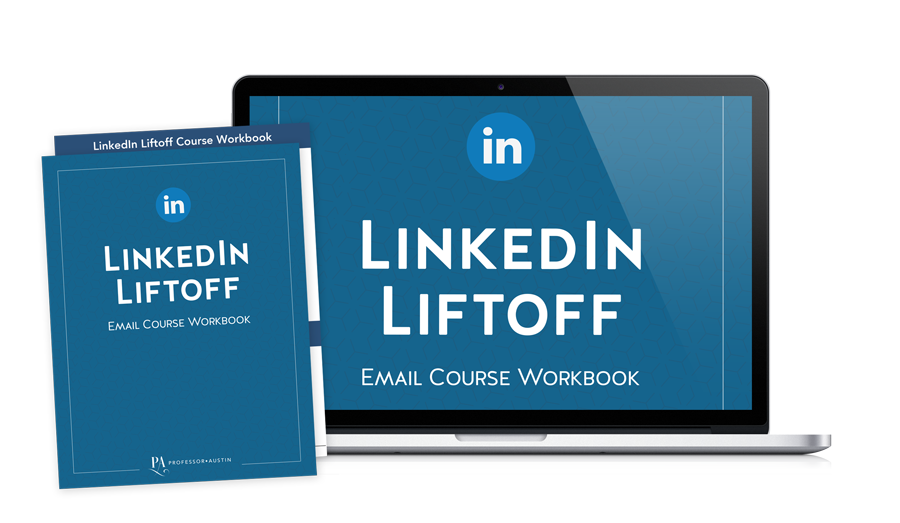
LinkedIn is the place to be for professionals and job seekers. Let your LinkedIn profile help you find and land your dream job. Access your FREE LinkedIn mini course today!
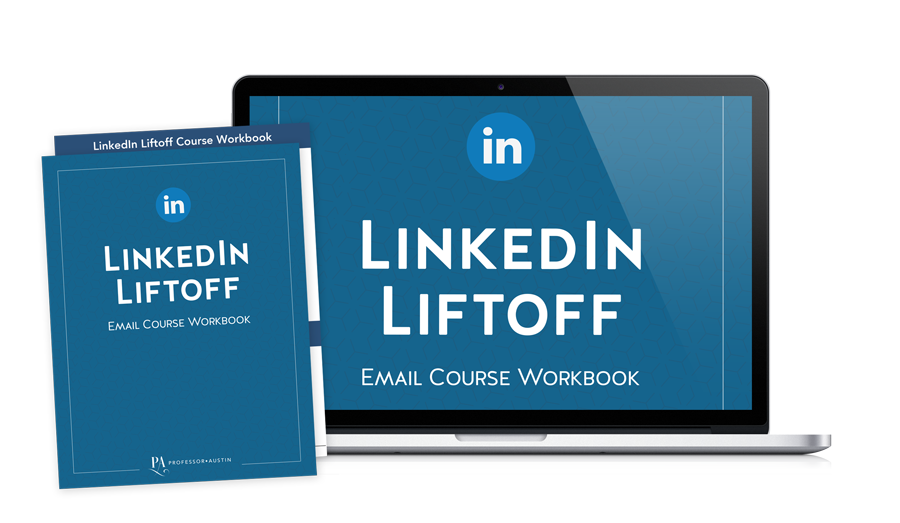
FREE LinkedIn Mini Course
LinkedIn is the place to be for professionals and job seekers. Let your LinkedIn profile help you find and land your dream job. Access your FREE LinkedIn mini course today!